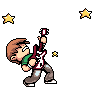SmartBro is one of the ISP or internet service provider here in the Philippines brought by the Smart Corporation. They are providing wireless internet service either with a USB wireless dongle or with external antenna called Motorola Canopy.
Showing posts with label How To. Show all posts
Showing posts with label How To. Show all posts
Saturday, January 29, 2011
SmartBro Chronicles 1: The Phantom Menace
Labels:
brainpiece,
computer applications,
How To,
Smartbro
Monday, December 6, 2010
Ways to Improve Your Resume
Creative Ways to Improve Your Resume
by Charles Purdy, Monster+HotJobs senior editor
Career experts are unanimous on the importance of customizing our resumes for each new job we apply for. But for many of us, when it comes to revising our resumes, the first question is "How?"
It's easy to get stuck in rut when you're working with material you know so well. So here are some ways to take a fresh look at revising your resume.
Monday, October 25, 2010
NBA 2K11 NO Sounds Issue in PC
I just got my NBA 2K11 and all I can say is WOW! but the first time I installed it in my PC, it has no sounds ! Right, I know it sucks! and I didn't play it after I installed it since it doesn't have a sound.
Labels:
Games,
How To,
Product Reviews
Friday, October 22, 2010
How To Update Your Nexus One to Android 2.2.1
I really want this phone before, but due to it inavailability in my country, I can't have one or I can't find one. Well, this is the Google Phone -- Nexus One. Now you can update it to Android 2.2.1 (Build FRG83). I don't know pretty much about Android's yet but I'm really interested. Gotta learn more about this later.
How To Jailbreak Your iOS 4.1 Apple TV 2G Using PwnageTool 4.1
As I mention before in my previous blog that Apple TV can be jailbroken and now, the reality, this is the steps on how to jailbreak your Apple TV 2G using the new PwnageTool 4.1.
Thursday, October 21, 2010
How to Unlock iOS 4.1 Using UltraSnow
Here's the guide on how to unlock your iOS 4.1 devices using Ultrasnow. You have to do this if and only if your iPhone 3GS has its old bootroom. Remember you must have 2.10.4 / 05.14.02 baseband to use this tool.
How To Jailbreak Your iOS 4.1 Using PwnageTool 4.1
The PwnageTool 4.1 is here and ready to unlock your devices. This can make you a custom firmware without upgrading your baseband (2.10.4 / 05.14.02) for iPhone 4, 3GS and 3G. You can unlock your phone using Ultrasn0w. Pwnage tool also support hactivation.
Friday, October 15, 2010
iOS 4.1 Jailbreak Video for iPhone 4, 3GS, iPad, iPod Touch 4G/3G on MAC using Limera1n
Peeps, here's your jailbreak video walkthrough courtesy of Redmondpie. Just like what they say... WATCH AND LEARN!
The steps is just the same for Windows and MAC OSX. So sit back and enjoy the show.
The steps is just the same for Windows and MAC OSX. So sit back and enjoy the show.
Thursday, October 14, 2010
How To Jailbreak Your iOS 4.1 Using GreenPois0n
The time has arrived for the GreenPois0n jailbreak tool. Boys and girls, you can download the GreenPois0n here and if you are looking for the step by step procedure on doing it, here, I found something for you...
 |
| Let's do this! |
Sunday, September 26, 2010
Sn0wbreeze 2.0.2 Jailbreak Tool For iOS4.1, Fix Error 17/40 and Hacktivation Issues
Sn0wbreeze 2.0.2 is out there ready to be download. This will help you jailbreak you iPhone. The release includes fixes for various bugs when restoring iOS4.1 custom firmware, fix error 17, error 40 and the Hacktivation issues.
Sn0wbreeze 2.0.2 can be downloaded here. Just follow the same step on my previous post.
source: Redmondpie
Sn0wbreeze 2.0.2 can be downloaded here. Just follow the same step on my previous post.
source: Redmondpie
Saturday, September 25, 2010
iTunes Cannot Read the Contents of the iPhone Error
I got this error "iTunes cannot read the contents of the iphone...." when I'm trying to sync my phone to iTunes. I was restless and I kept researching for the solution, thank goodness I found one. My iPhone 3G is jailbroken and it has 3.1.2 firmware.
Here is the simple step I did:
1. Go to Cydia (skip 1 and 2 if you already have Mobile Terminal)
2. Download and install Mobile Terminal
3. Run Mobile Terminal
4. Type su root
5. Type your password (if you haven't change the password yet, it must be "alpine" of course without the ")
6. Type rm -r /var/mobile/Media (it may look like it did not nothing but it really did something)
If you type the command right it will simply jump to a new entry with a blinking cursor >>> _
7. Touch and hold your iPhone screen while on Terminal and choose Exit
8. Restart your PC (not your phone)
You can now start syncing your iPhone again to iTunes. Hope this helps.
Here is the simple step I did:
1. Go to Cydia (skip 1 and 2 if you already have Mobile Terminal)
2. Download and install Mobile Terminal
3. Run Mobile Terminal
4. Type su root
5. Type your password (if you haven't change the password yet, it must be "alpine" of course without the ")
6. Type rm -r /var/mobile/Media (it may look like it did not nothing but it really did something)
If you type the command right it will simply jump to a new entry with a blinking cursor >>> _
7. Touch and hold your iPhone screen while on Terminal and choose Exit
8. Restart your PC (not your phone)
You can now start syncing your iPhone again to iTunes. Hope this helps.
SM Malls Free WiFi Review
SM Malls are huge here in the Philippines. I guess every big city here in the Philippines has one. Now they got free wifi which make malling quite more fun. You can actually upload pictures from your device to Facebook in no time. I actually wrote and uploaded this thru SMs wifi connetiion while waiting for my sister.
How to connect to SMs wifi:
1. Browse for wireless network
2. Connect to SM_Free_WIFI
3. Accept the Terms and Agreement
The connection is really good. Stable and fast.
How to connect to SMs wifi:
1. Browse for wireless network
2. Connect to SM_Free_WIFI
3. Accept the Terms and Agreement
The connection is really good. Stable and fast.
Thursday, September 23, 2010
Sn0wbreeze 2.0.1 Jaibreak iOS 4.1 and Fix iTunes Error 37
Sn0wbreeze 2.0.1 is here to jailbreak iOS4.1 and fix the iTunes Error 37. According to iPhone 3G users that they are getting the Error 37 when they are middle of the jailbreaking process. Good thing they released the fix and ready to be download on the links below.
What You Need to Jailbreak Your iPhone:
- iTunes 10 for Windows
- iOS4.1 for iPhone3G, 3GS and iPod Touch 2G/3G
- iOS3.1.3 for iPhone2G, iPod Touch 1G
- .NET Framework 3.5 to run Sn0wbreeze in Windows OS
- Sn0wbreeze 2.0.1 for Windows only
Here are the detailed steps on jailbreaking your device.
- iPhone 3G and 3Gs click here
-iPod Touch 3G and 2G click here
Please follow the steps carefully and proceed at your own risk.
You may want read the full article at Redmondpie.
What You Need to Jailbreak Your iPhone:
- iTunes 10 for Windows
- iOS4.1 for iPhone3G, 3GS and iPod Touch 2G/3G
- iOS3.1.3 for iPhone2G, iPod Touch 1G
- .NET Framework 3.5 to run Sn0wbreeze in Windows OS
- Sn0wbreeze 2.0.1 for Windows only
Here are the detailed steps on jailbreaking your device.
- iPhone 3G and 3Gs click here
-iPod Touch 3G and 2G click here
Please follow the steps carefully and proceed at your own risk.
You may want read the full article at Redmondpie.
Wednesday, September 1, 2010
How to do MAC spoofing in iPhone
MAC spoofing will allow you to spoof any MAC of a computer to on your iPhone. One purpose that I can see in MAC spoofing is to get a free wifi. Cool? Nah ah, way too cool. Well in my case, I use it to get connected to the secured wireless network. First thing first, your iPhone must be jailbroken. Go to Cydia and donwload and install the Mobile Terminal. Once you have install the Mobile Terminal you're almost ready to go. Lastly, look for your victim, an innocent computer or laptop that can connect to the network. You also need the wifi network name and password. Well, I can't teach how to get the wifi network name and password, someone must provide or you must have. The idea is, you can let your iphone connect to a secured wifi connection which is usually with MAC filter security.
Follow these simple steps:
1. Ran Mobile Terminal
2. Type su root, then it will ask for the password
3. Type your password, if you haven't change your password yet, it should be alpine
4. Type ifconfig en0 lladdr XX:XX:XX:XX:XX:XX ;XX are the MAC address
5. Go to Wifi Connection
6. Add your desired wifi address and network key
7. If you need to get your original MAC, just reboot your iPhone
MAC spoofing will not change you MAC permanently, just reboot your phone and it will return to its original MAC. You will find your original MAC in Settings>General>About>Wi Fi Address.
Follow these simple steps:
1. Ran Mobile Terminal
2. Type su root, then it will ask for the password
3. Type your password, if you haven't change your password yet, it should be alpine
4. Type ifconfig en0 lladdr XX:XX:XX:XX:XX:XX ;XX are the MAC address
5. Go to Wifi Connection
6. Add your desired wifi address and network key
7. If you need to get your original MAC, just reboot your iPhone
MAC spoofing will not change you MAC permanently, just reboot your phone and it will return to its original MAC. You will find your original MAC in Settings>General>About>Wi Fi Address.
Subscribe to:
Posts (Atom)